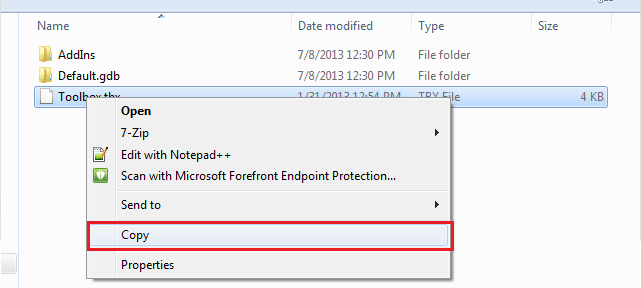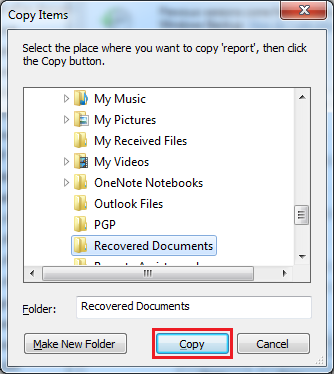If you have accidentally deleted or saved over a document, you can recover it in Windows by using Restore Previous Versions.
Restoring a Previous Version of a File
If the file has been overwritten in your Home or Web drive, follow the steps below.
Step 1:
Right click on the file and select Restore previous versions.
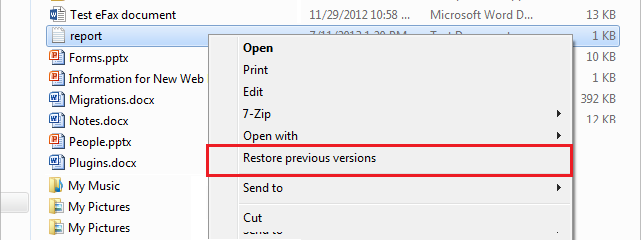
Step 2:
Select a version from the date that you want to restore, Tip: You can select the different files and hit Open to see if it’s the correct version.
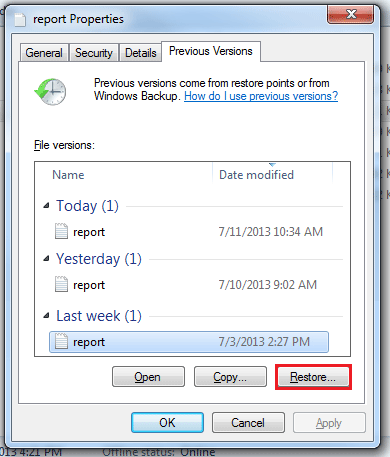
Replacing the File with the Previous Version
Step 3:
Click Restore. This will replace your current file with the one selected.
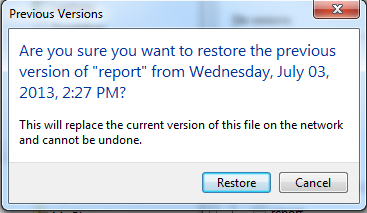
Copying the Previous Version to a New Location
Step 3:
Alternately you can Copy the file to a new location. Click Copy .
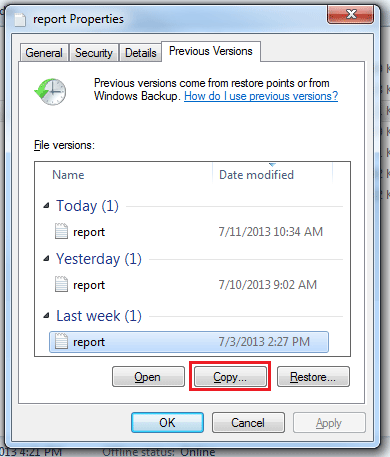
Step 4:
Choose where to save the document to and hit Copy again.
Restoring a Deleted File
If the file has been deleted in your Home or Web drive, follow the steps below. Note: If a file has been deleted for over a week, you will need to submit a request ticket.
Step 1:
Right click on the file and select Restore Previous Versions.
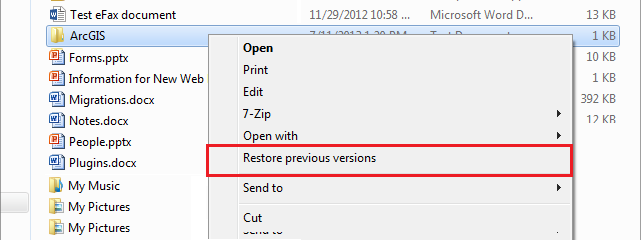
Step 2:
Select a version of the folder before the file was deleted and click Open. This will open the folder where you can view all previous files.
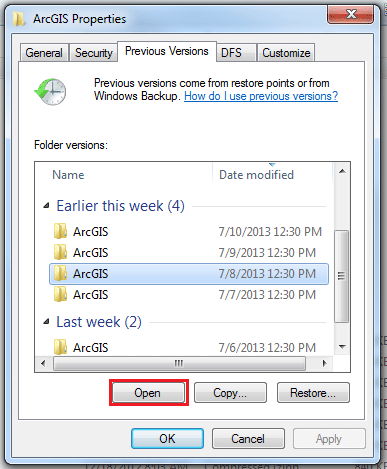
Step 3:
Browse to the file that was deleted and select Copy to copy it back to your Home drive.