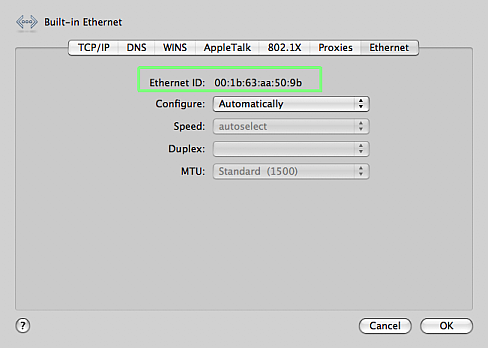Every network card has a unique “address” specific to it. The Ethernet (or “MAC” or “hardware”) address of a computer is 48-bit sequence of six hexadecimal numbers strung together with colons or hyphens. It will only contain numbers (0-9) and the letters A-F. An ethernet address will look something like:
00:30:AB:D4:C6:4F
This address is the identifying mark that lets a networked computer communicate with the Internet. The ethernet address is how we can associate an “IP address” to an individual compute — without this– number, there’s no way to access any servers, websites, email, etc.
Almost all laptops and some desktop computers have more than one network devices (Modems, Wireless adaptors, firewire adaptors) in addition to the the “normal one”, usually called “Local Area Connection”. Please be sure to send the correct one. Without sending us the right ethernet adaptor address, the computer won’t be able to connect to the network.
Modems nearly always id themselves as: 44:45:53:54:00:00. This is not the ethernet address. It’s the modems’s address. If you see 44:45:53:54:00:00, please keep looking.
Windows
- From the start menu, go to the “Run” option. Type “cmd” in the text box and then click “Okay”.
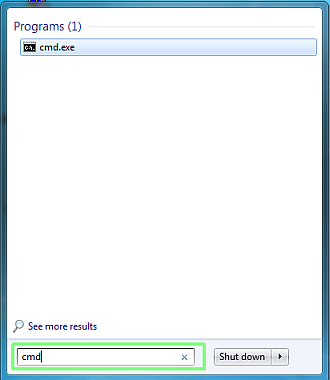
- In the window that pops up, type “ipconfig /all” and hit Enter.
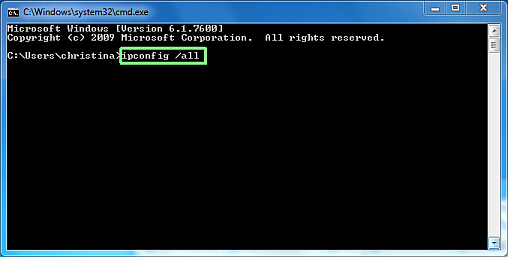
- In the information that results, look for “Physical Address….:”. It will be listed under “Ethernet adapter Local Area Connection”. The numbers on that line will be the Ethernet address.
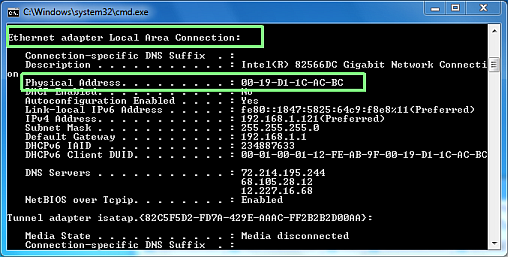
Mac OS
- Go to “System Preferences…” under the Apple Menu.
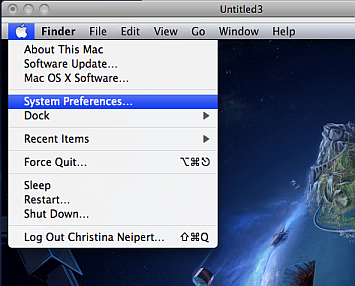
- Once the System Preferences are up, click on the Network icon.
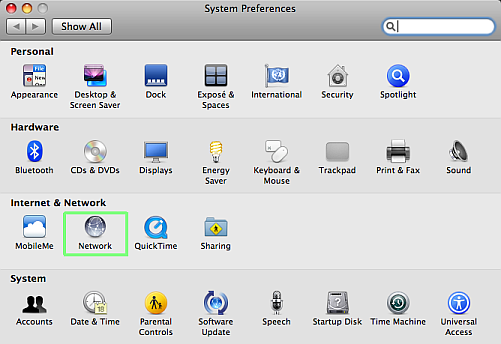
- Click on “Built-In Ethernet” and select Advanced.
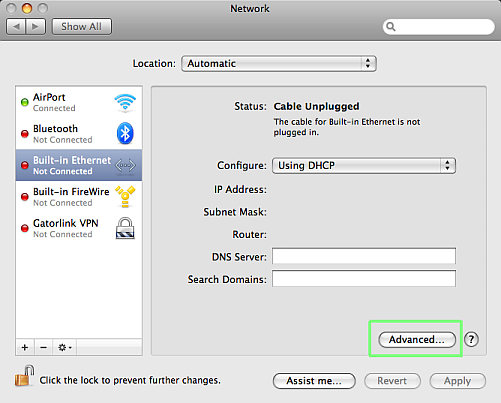
- Click on “Ethernet”.
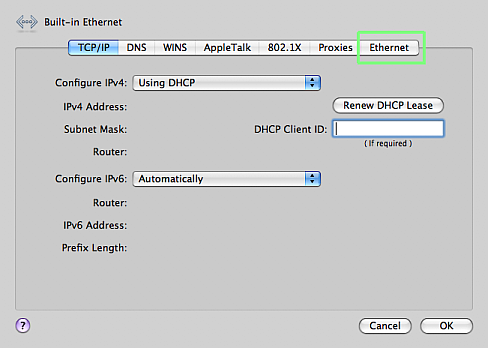
- The string of letters and numbers next to “Ethernet ID:” is your MAC address.