Outlook and Outlook Web Access (OWA) Settings
By Default, Outlook and Outlook Web Access (OWA), will move items that are deleted to the Deleted Items folder. Items remain in the Deleted Items folder for 30 days. After that, messages are removed from the Deleted Items folder, but can still be recovered for an additional 7 days.
Note: Mail received more than 3 years ago will be automatically moved from your Inbox (and Inbox sub folders) and Sent Items folder (and Sent Items sub folders) to the Deleted Items folder.
Recover Deleted Items in Microsoft Outlook
Deleted Items will first be stored in the Deleted Items folder. Under the default settings, they will remain there for 30 days.
Items in the Deleted Items folder can be restored either individually or by folder by dragging and dropping the selected item to the new location or folder.
For example, a folder can be dragged from Deleted Items to the Retain Permanently folder, where it will no longer be subject to the Inbox time restrictions.
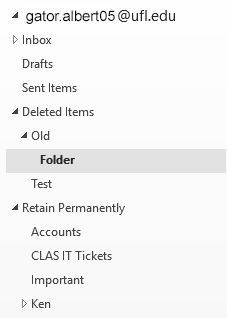
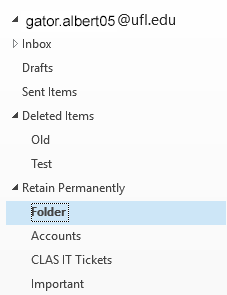
If the item is no longer available in Deleted Items, it can still be recovered for 7 days through the “Recover Deleted Items” option available in Outlook under the Folder Tab. Note for Mac users: You will need to access the ‘Recover Deleted Items’ function using Outlook Web Access or Outlook 2016.
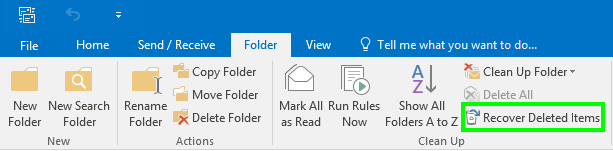
This will bring up a list of all the messages that are available to be restored.
Highlight the messages to be restored and select the “Restore Selected Items” and click Ok.
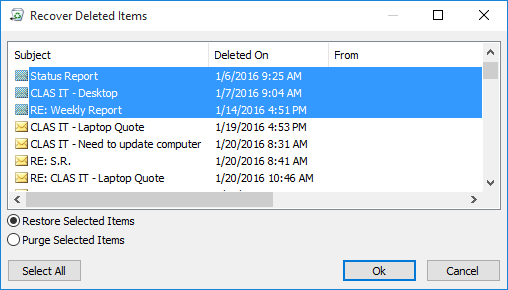
Selected items will automatically be moved to the Deleted Items folder. They will then need to be moved out of the Deleted Items folder to another location.
Recover Deleted Items in Microsoft Outlook Web Access (OWA)
Deleted Items will first be stored in the Deleted Items folder. Under the default settings, they will remain there for 30 days.
Items in the Deleted Items folder can be restored either individually or by folder by dragging and dropping the selected item to the new location or folder.
For example, a folder can be dragged from Deleted Items to the Retain Permanently folder, where it will no longer be subject to the Inbox time restrictions.
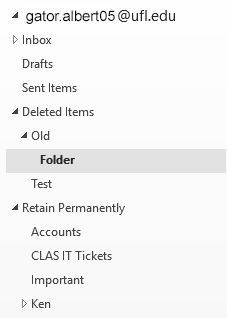
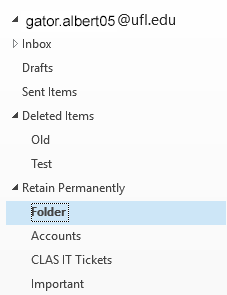
If the item is no longer available in Deleted Items, it can still be recovered for 7 days through the “Recover Deleted Items” option available by right-clicking on the Deleted Items folder and selecting Recover Deleted Items.
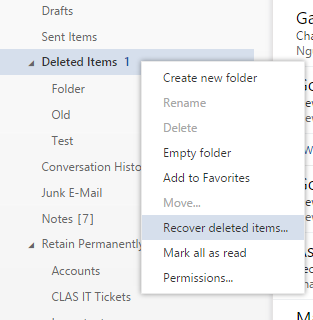
This will bring up a list of all the messages that are available to be restored.
Click the check box on the messages to be restored and select the “Recover” on the bottom right.

The selected items will be moved into their respective locations.
