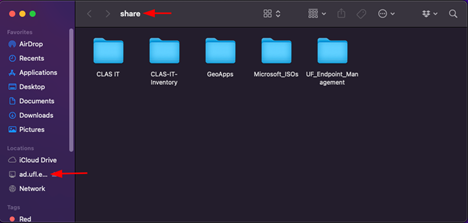- Select “Go” from the Finder taskbar at the top of your desktop. Select “Connect to Server…”
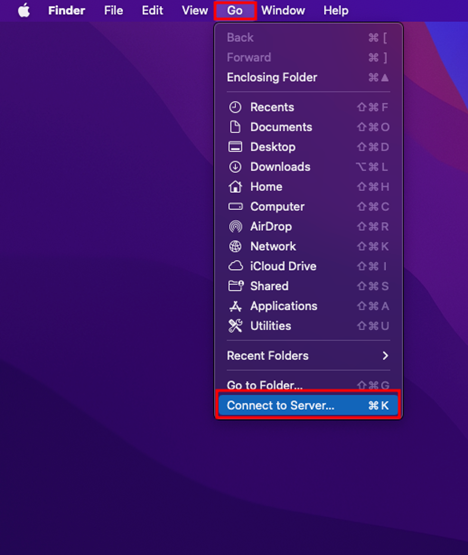
-
- In the first field, input the following drive path:
smb://ad.ufl.edu/clas/share
Select the “+” symbol in the bottom-left corner to save the path to favorites
Select “Connect”
- In the first field, input the following drive path:
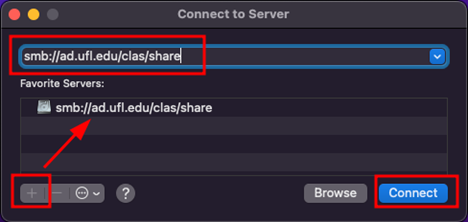
-
-
- Input your Gatorlink username and password using the following syntax:
ufad\gatorlink_username
Replace gatorlink_username with your Gatorlink username
Select “Remember this password in my keychain” to bypass authenticating at every connection
- Input your Gatorlink username and password using the following syntax:
-
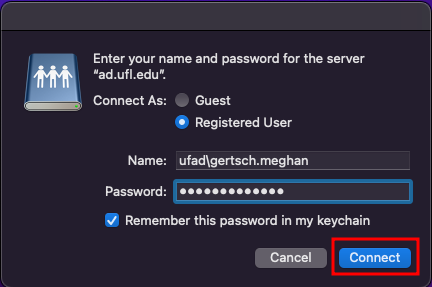
-
-
- If your credentials are accepted, you will be connected to the Share drive. A Finder window with the drive contents will open. In the left-hand pane of the Finder window, you will see “ad.ufl.edu” under Locations
-