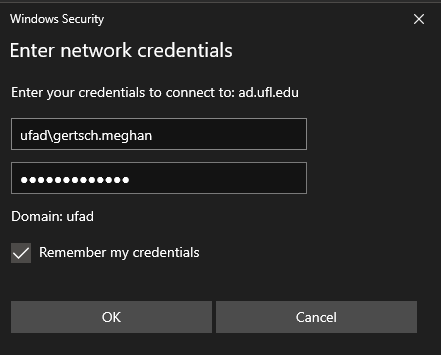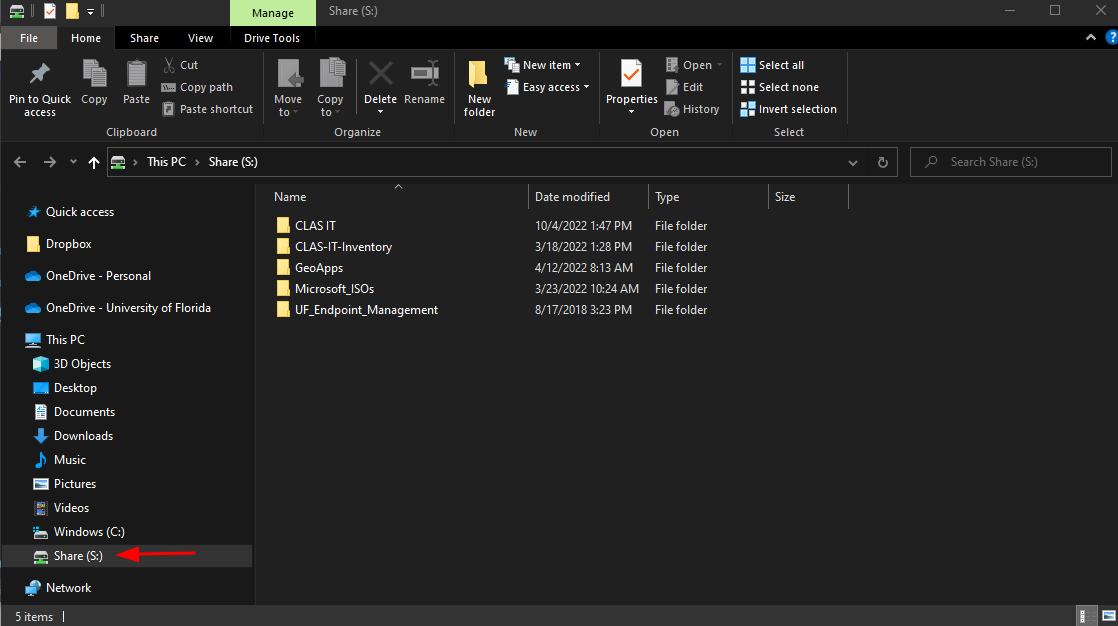Before setting up access to your drive, you must connect to the UF VPN. You can find information on these steps here
- Open Windows File Explorer by selecting the manila folder icon at the bottom-right of your taskbar
![]()
- In the left-hand panel of File Explorer, select “This PC”. The ribbon above will change to show different options. Select the “Computer” tab. Select “Map network drive”
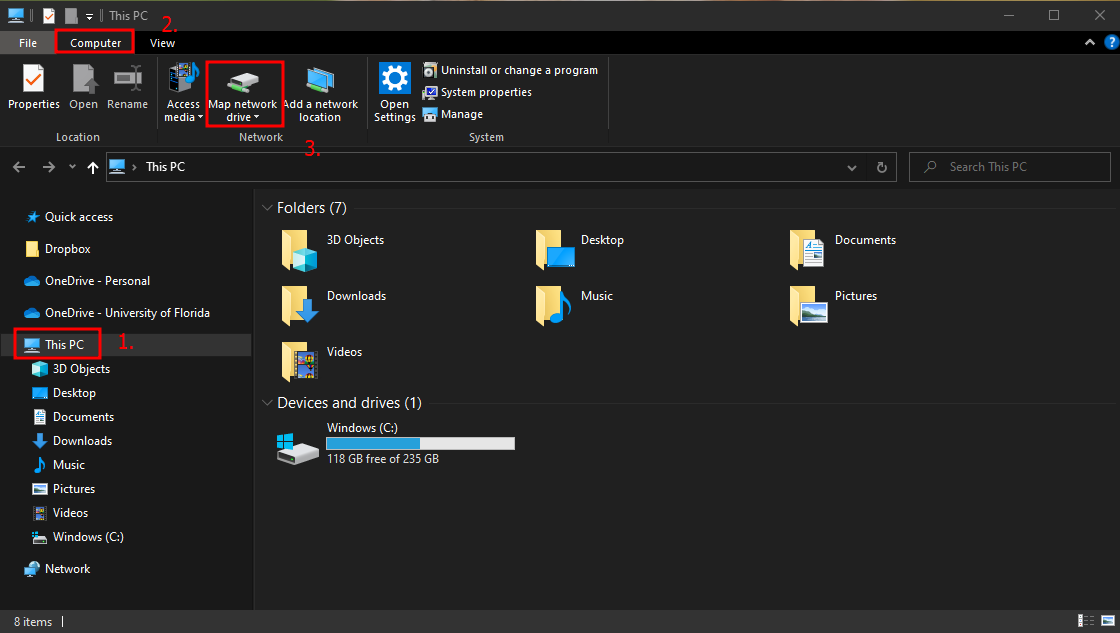
- In the “Map Network Drive” window, use the following:
Drive: “S”
Folder: \\ad.ufl.edu\clas\share
Select the checkbox “Connect using different credentials”
Select “Finish”
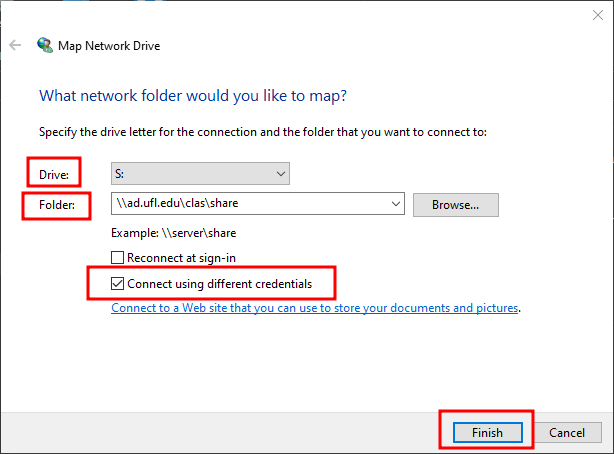
- Enter your network credentials when prompted. Use the following:
Username: ufad\gatorlink_username
Password: gatorlink_password
Select the checkbox “Remember my credentials” if you do not want to be prompted each time - If your credentials are accepted, you will see the contents of the Share drive and the drive listed in the left-hand panel