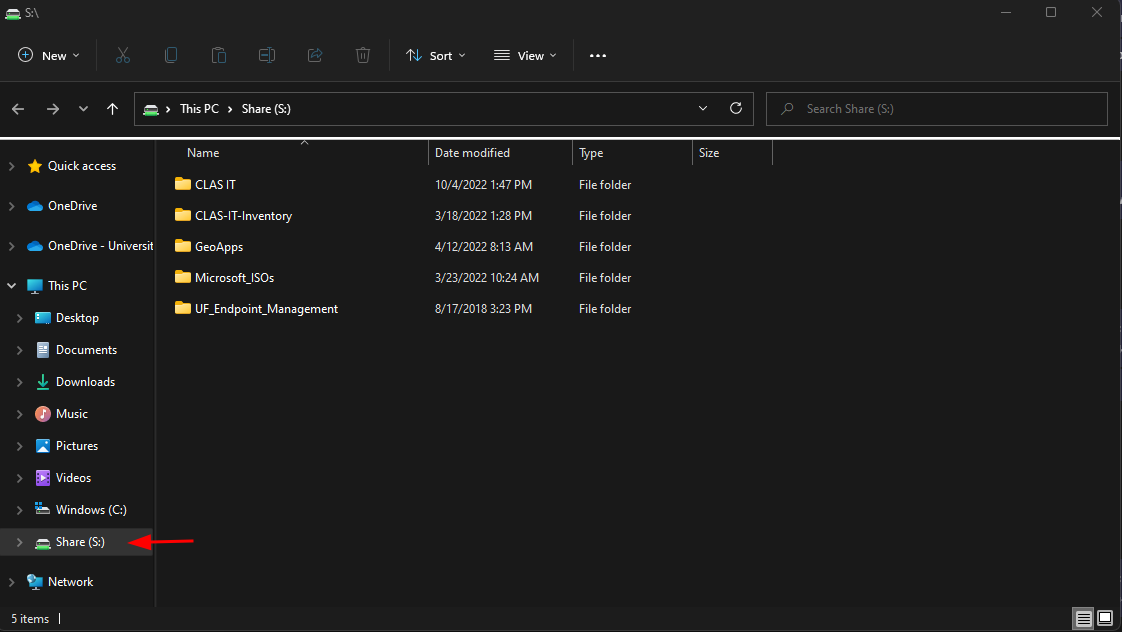Before setting up access to your drive, you must connect to the UF VPN. You can find information on these steps here
- Open Windows File Explorer by selecting the manila folder in the center of your taskbar

- Select This PC from the left pane. Then at the top of the File Explorer window, select the 3 dots icon. In the menu list, select “Map network drive”
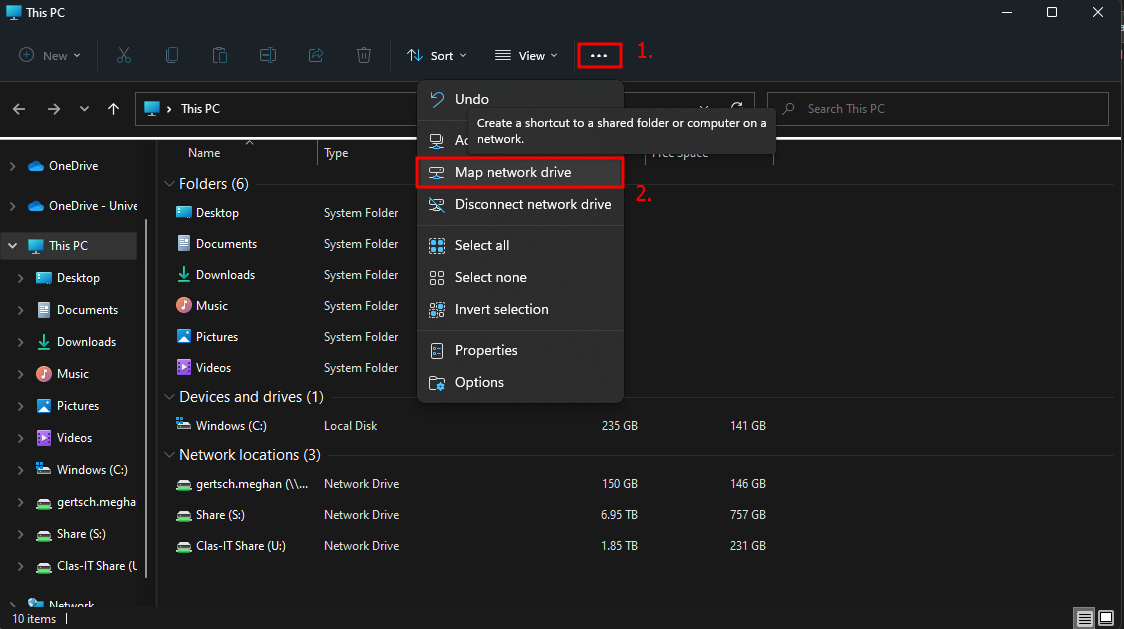
OR
In the left-hand directory panel, right-click “This PC”. In the pop-up menu, select “Show more options”. In the second pop-up menu, select “Map network drive…”
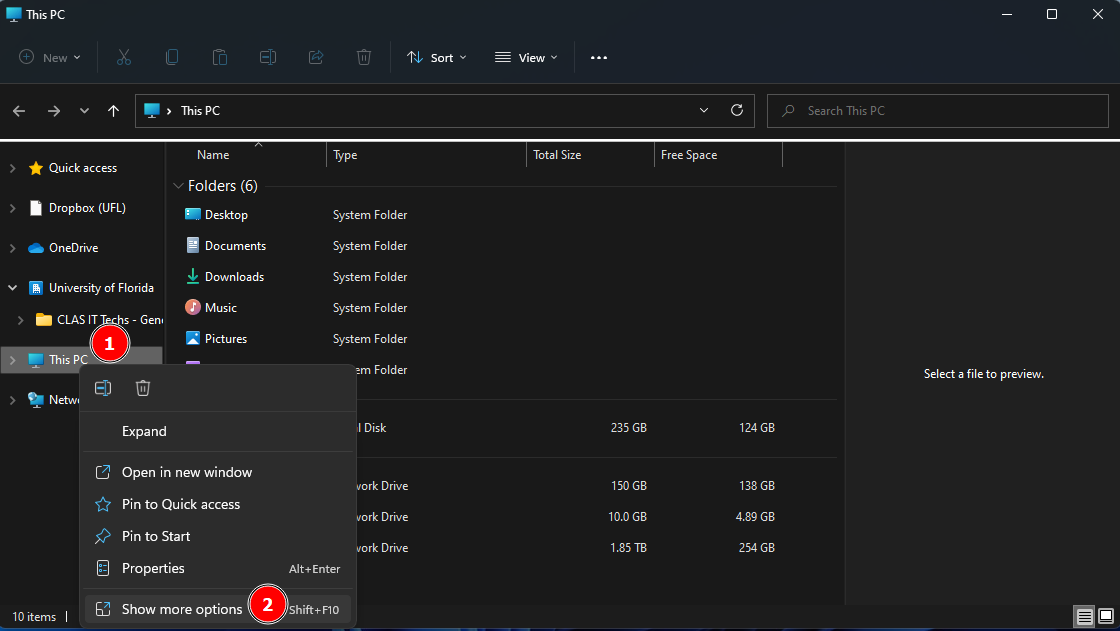
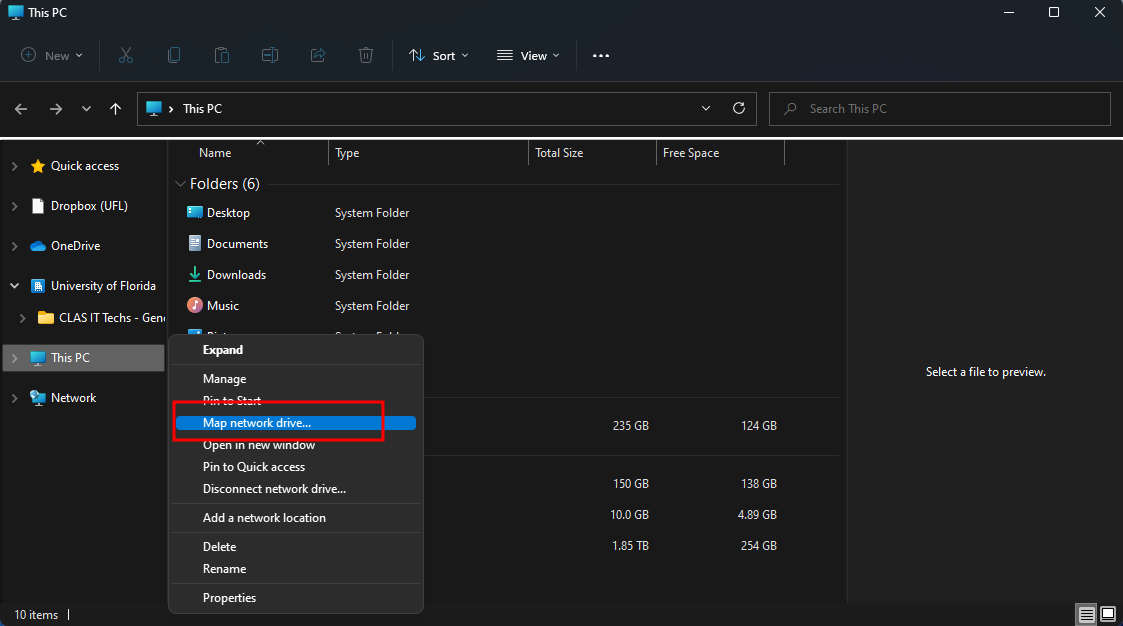
-
- In the “Map Network Drive” window, please use the following:
Drive: S
Folder: \\ad.ufl.edu\clas\share
Select the checkbox “Connect using different credentials”
Select Finish
- In the “Map Network Drive” window, please use the following:
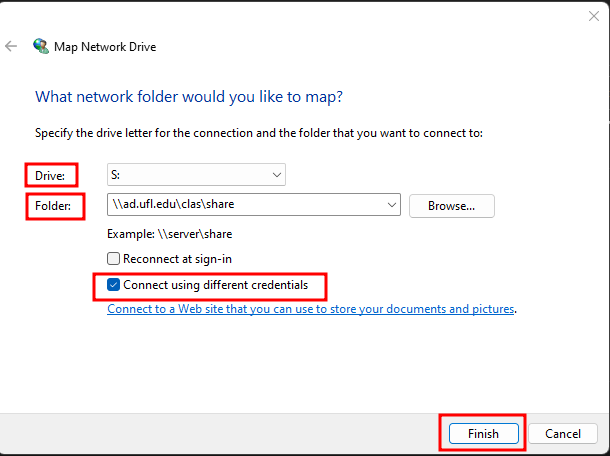
-
-
- Enter your network credentials when prompted. Use the following:
Username: ufad\gatorlink_username
Password: gatorlink_password
Select the checkbox “Remember my credentials” if you do not want to be prompted each time
- Enter your network credentials when prompted. Use the following:
-
-
-
-
- If your credentials are accepted, you will see the contents of the Share drive and the drive listed in the left-hand panel
-
-