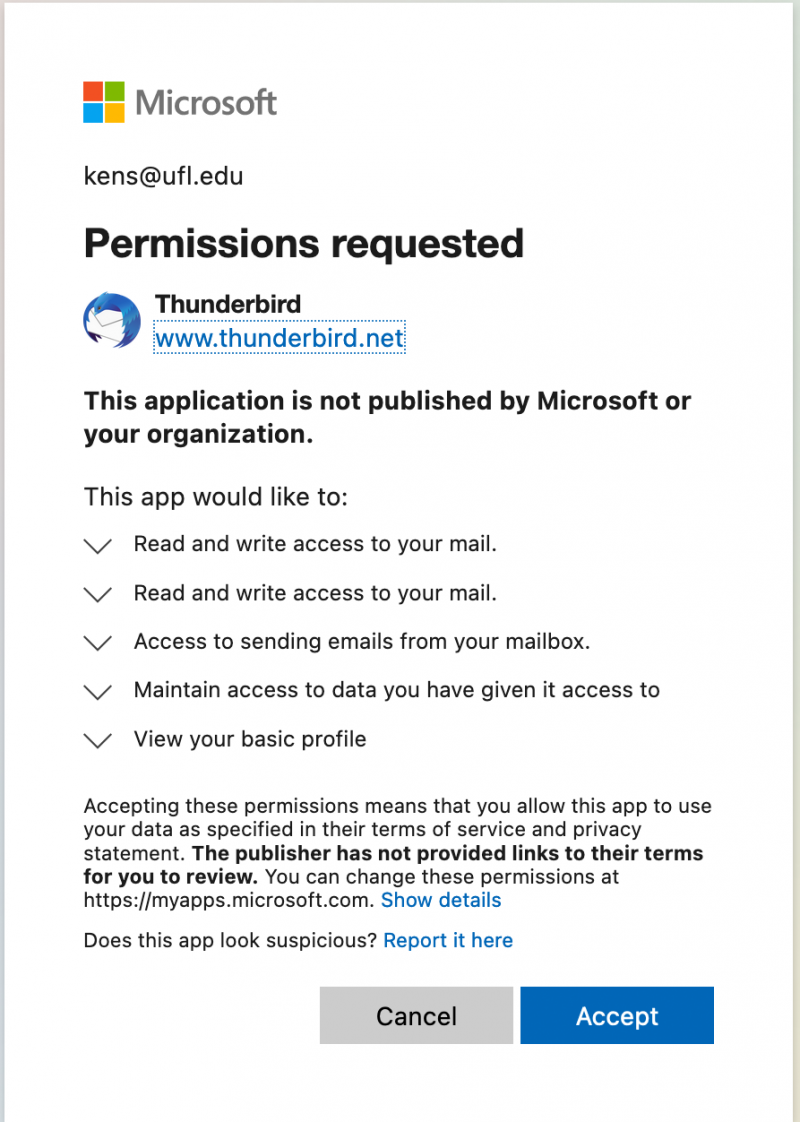IMAP Settings
*Note: UFIT does not support the IMAP protocol or Thunderbird for GatorMail as there are known issues with using IMAP and Cloud email. However, if you would like to proceed and try to use Thunderbird (or other email clients), you will need to use the settings below.
| Type | Server | Port | SSL | Authentication | Username | |
| Incoming | IMAP | outlook.office365.com | 993 | SSL/TLS | OATH2 | GatorLink@ufl.edu |
| Outgoing | SMTP | SMTP.office365.com | 587 | STARTTLS | OATH2 | GatorLink@ufl.edu |
Thunderbird Setup
-
- Open up Thunderbird and use the account settings to Set Up An Existing Email Account
- Enter your name and email address, leave the password field blank. Select the option to “Configure Manually”
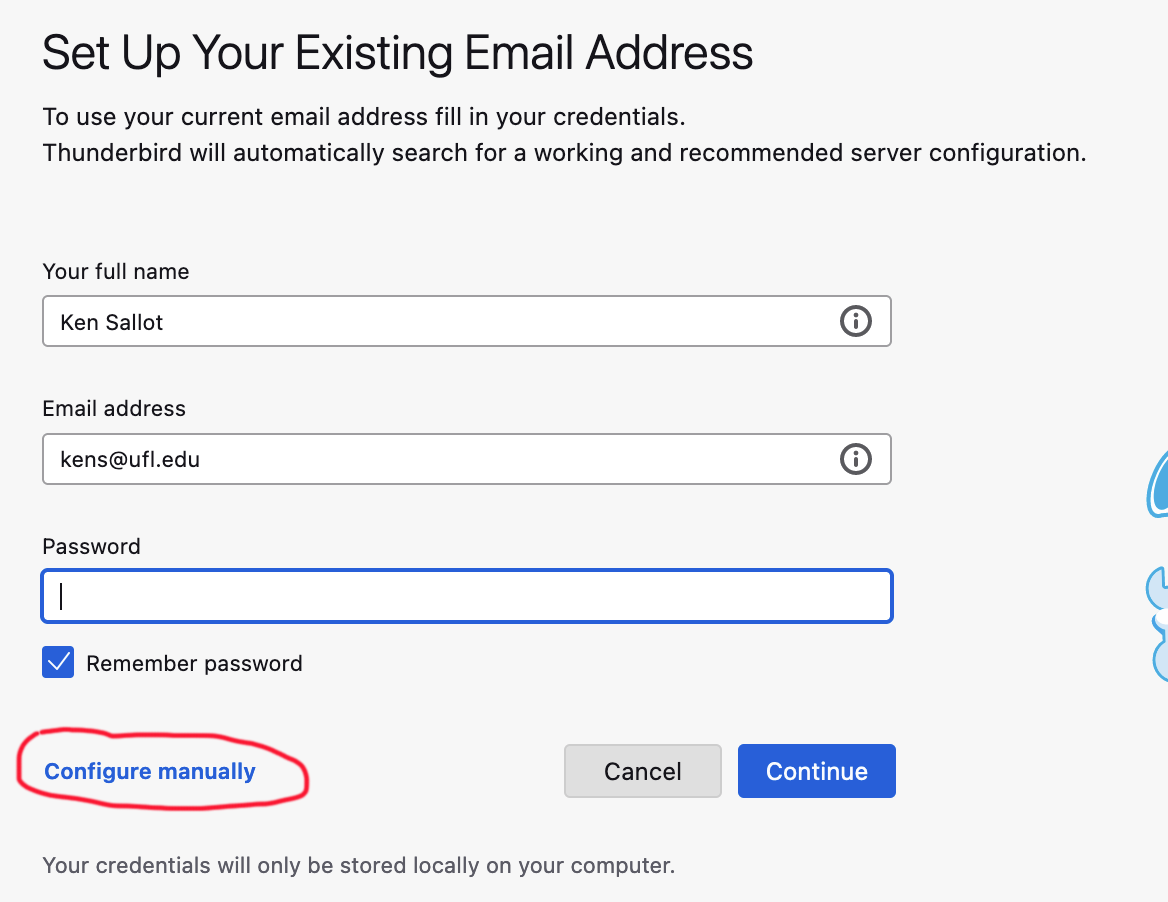
- Fill in the information for the INCOMING and OUTGOING server like the screen below. Be sure to use your UF GatorMail email address for the username option.
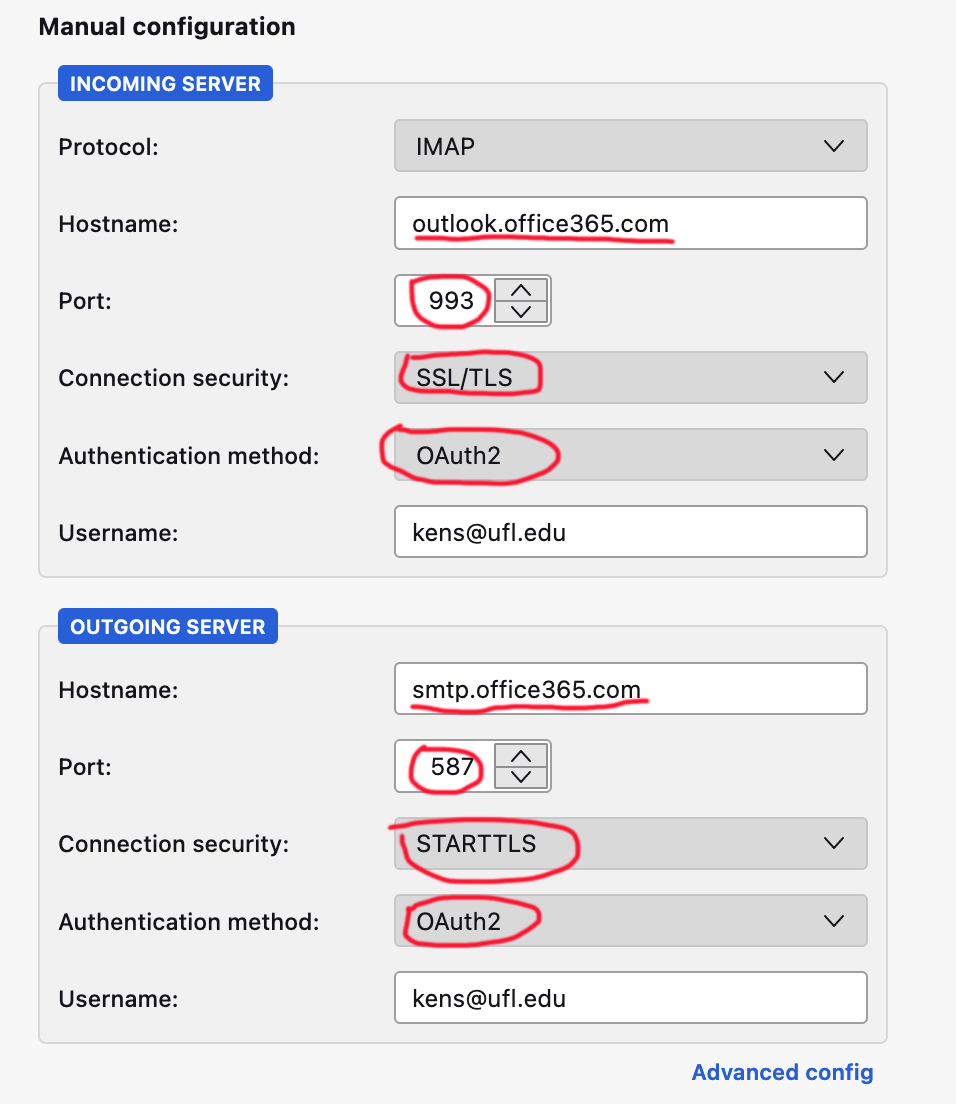
- Next you should be prompted for your UF Gatorlink Userid and Password. You should also be presented with the Duo authentication prompt.
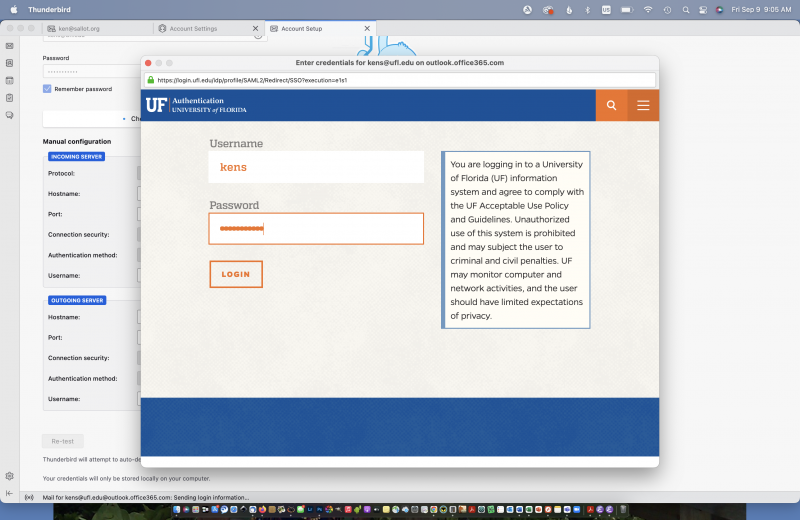
- The last step is to accept the permissions request from UF GatorMail.