- Go to your Settings

- Scroll down and select “Mail”, then select “Accounts”
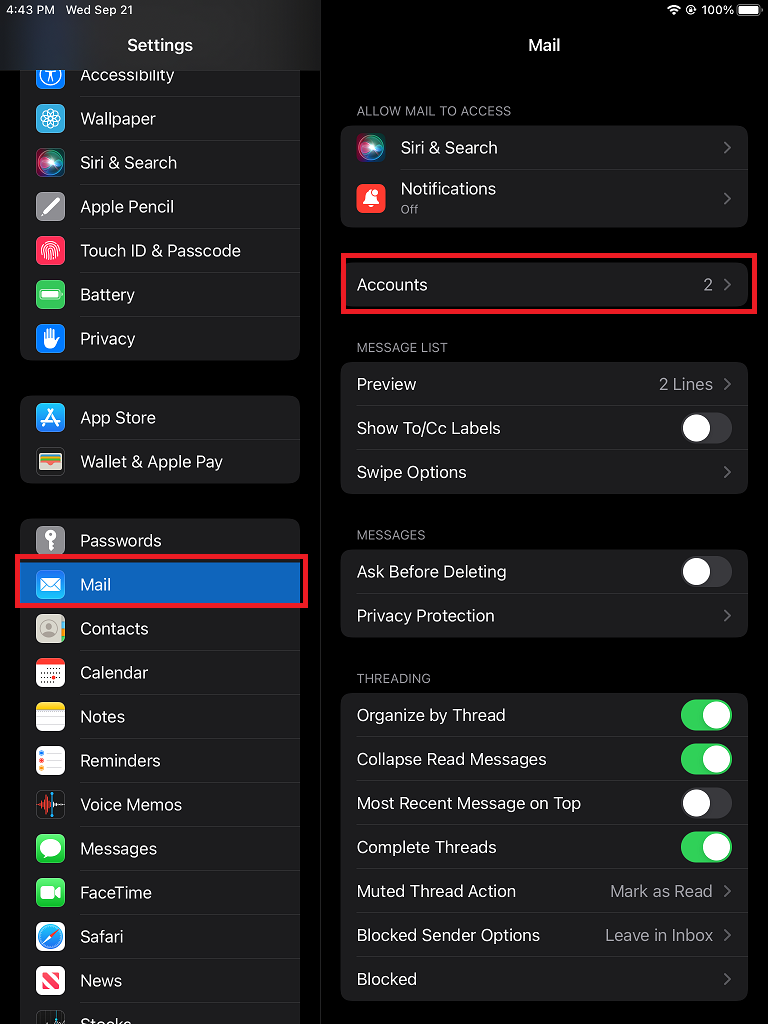
- Your active accounts will be listed. Select the account tied to your email. When setting up your email, it usually defaults the mailbox name to “Exchange” or “Ufl”, unless you created a custom name. You will see the word “Mail” underneath the account name

- At the top of the screen, you will see an error message stating “Account not authenticated”. You need to select the option “Re-enter your password” to update your account authentication
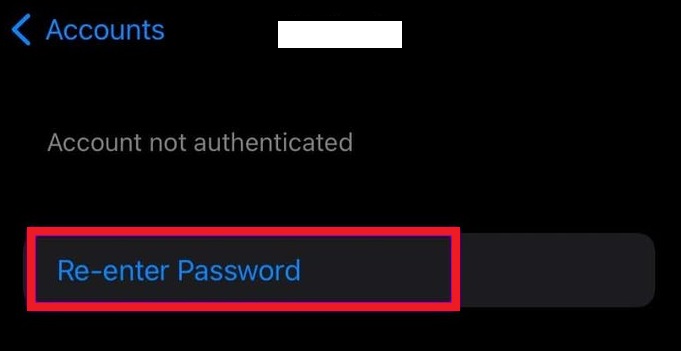
- If you use your UF email for your personal Microsoft account, you will be redirected to a Microsoft login page to confirm which account you are trying to authenticate. Select “Work or school account”
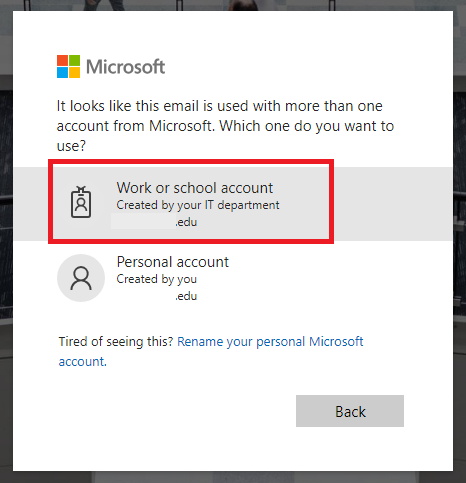
- You will be redirected to the UF login screen. Enter your Gatorlink username and password. Be prepared to complete the 2 Factor Authentication prompt
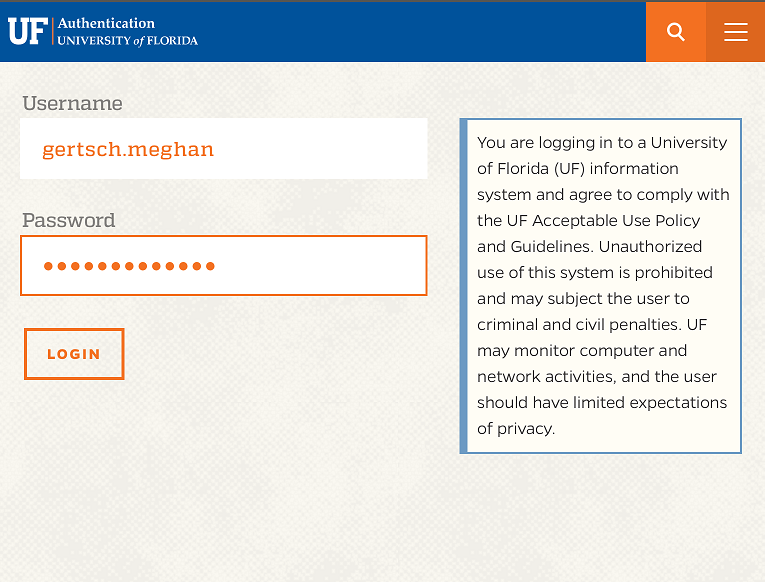

- Microsoft will ask you to accept Apple Mail app permissions. Select “Accept”

- You will be returned to the Mail app settings. OAuth2 configuration completed!