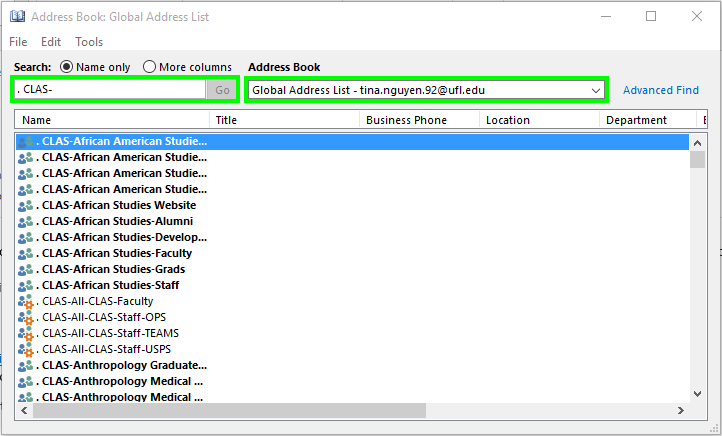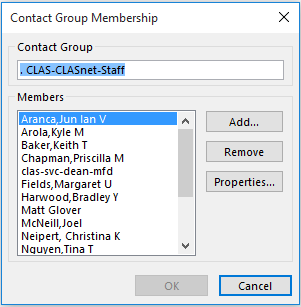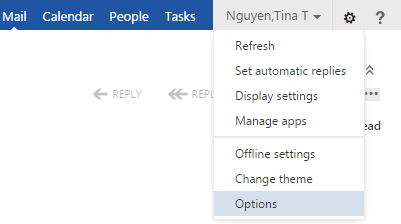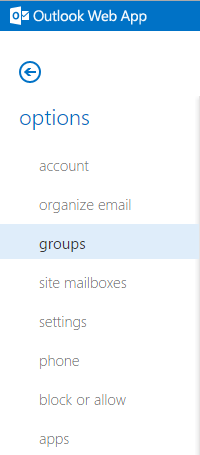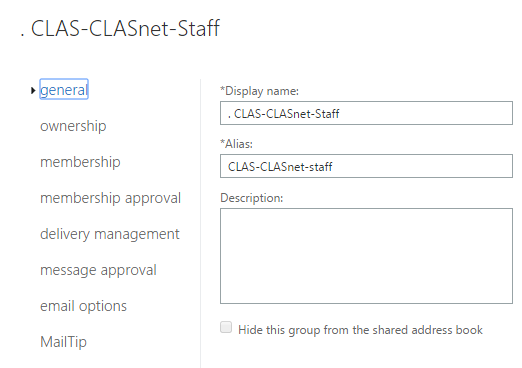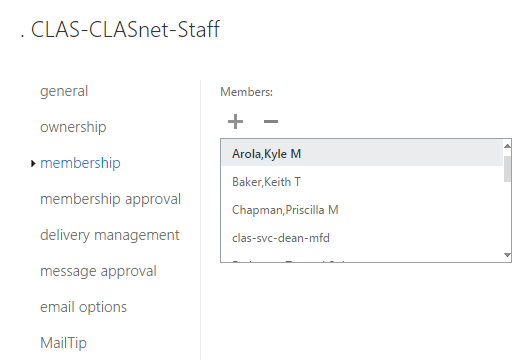CLAS users receive email from many sources, and addressed to a variety of different email addresses which all converge on your account. Most every CLAS user is automatically subscribed to at least one list when their account is created.
Exchange Distribution lists
Exchange lists are commonly used for “internal” communications, primarily within a department or center. The CLAS Dean’s Office also uses such lists to send out announcements for all faculty or staff within a specific unit, or across the college. The unit’s computer contact or office manager is responsible for keeping these lists up to date via Microsoft Outlook or Entourage.
Update these lists via Outlook:
Select the Address Book from the ribbon tool bar.
Ensure Global Address List is selected from the drop-down menu.
Type in the list name starting with “. CLAS-” into the search bar. Note that is “dot space” at the start of the name. If you have the list address instead of the name, select ‘More columns’ and then paste in the list address.
Select your department’s mailing list and double-click.
Select Modify Members... on the lower right.
You may now Add or Remove individuals from the UF global address book.
Select OK when done to save your updates.
Update these lists via Outlook Web Access:
NOTE: There is currently an issue adding students with Office 365 account via Outlook Web Access. The students aren’t available when searching “Select Members”. There will be a server upgrade soon that will resolve this issue but for the time being, please try Outlook or submit a ticket with a list of usernames that need to be added.
There is also an issue with Google Chrome allowing you to add users. Please use Firefox or Internet Explorer when editing Mailing Lists.
- Log onto Outlook Web Access from the UF Exchange web page.
- Select the gear in the top right and then select Options:
Click on Groups from the menu:
Mailing Lists (Groups) that you are a member of will be listed on the left: Distribution Groups I Belong To.
Mailing Lists (Groups) that you own will be listed on the right: Distribution Groups I Own.
Double-Click on your department’s mailing list from Distribution Groups I Own to open up a new window with information about your list.
To view or modify the membership select Membership from the options.
Clicking the “+” sign to add users and the “-” sign to remove them.
Clicking the “+” sign will take you to the UF global address book so you can add users.
Select OK and Save when done to save your updates.