If you use Gnome as your window manager:
Step 1: When accessing data from an off campus location the first step is to start the VPN Client: How to Set up and Run VPN.
Step 2: In the toolbar menu, go to Places > Connect to Server
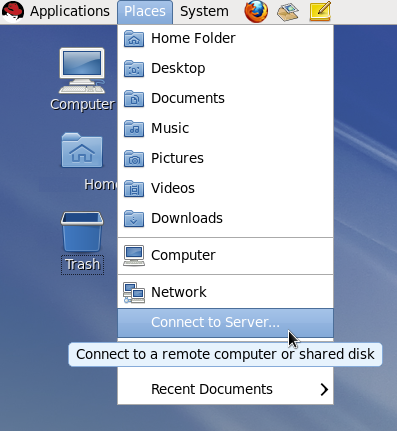
Step 3: Enter the following connection information. Replace ‘YOUR_USERNAME‘ with your GatorLink username.
- Service Type: Windows Share
- Server
- For Mathematics users:
ls-math-file1.math.ufl.edu/YOUR_USERNAME - For Statistics users:
ls-stat-file1.stat.ufl.edu/YOUR_USERNAME - For all other users:
ict-az2-fs11.server.ufl.edu/ls-home1/HOME/YOUR_USERNAME_FIRST_LETTER/YOUR_USERNAME
- For Mathematics users:
- User Name: YOUR_USERNAME
- Domain Name: UFAD
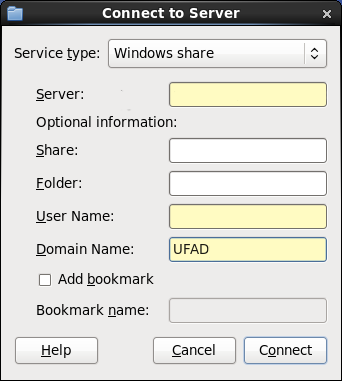
Step 4: Click Connect..
If you use command line mounting:
Step 1: When accessing data from an off campus location the first step is to start the VPN Client: How to Set up and Run VPN.
Step 2: Enter the following command (requires sudo access):
For Mathematics users:
sudo mount -t cifs //ls-math-file1.math.ufl.edu/YOUR_USERNAME -o username=YOUR_USERNAME,domain=ufad,sec=ntlmssp,uid=LOCAL_USERNAME MOUNT_POINT
For Statistics users:
sudo mount -t cifs //ls-stat-file1.stat.ufl.edu/YOUR_USERNAME -o username=YOUR_USERNAME,domain=ufad,sec=ntlmssp,uid=LOCAL_USERNAME MOUNT_POINT
For all other users:
sudo mount -t cifs //ict-az2-fs11.server.ufl.edu/ls-home1/HOME/USERNAME_FIRST_LETTER/YOUR_USERNAME -o username=YOUR_USERNAME,domain=ufad,sec=ntlmsspi,uid=LOCAL_USERNAME MOUNT_POINT
- ‘YOUR_USERNAME‘ is your GatorLink username.
- ‘LOCAL_USERNAME‘ is the name of a local user on your Linux system that has ownership of the files.
- ‘MOUNT_POINT‘ is the mounting point you have already created to mount this resource on your Linux system.
- USERNAME_FIRST_LETTER is the first letter of your GatorLink username.