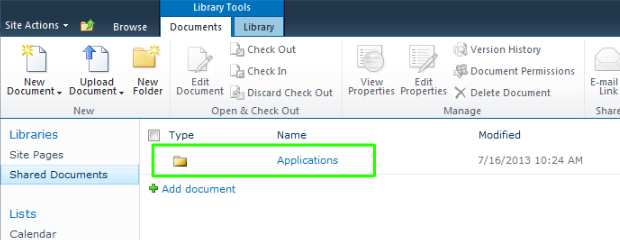Document Libraries in SharePoint are places where you can upload and share files. By default, each site has a document library named ‘Shared Documents’
Uploading Documents in a Document Library
Step 1:
Open your web browser and log into to the UF Connect site.
Step 2:
Open the ‘Shared Documents’ library by clicking its name in the left navigation pane or it’s title if embedded in a page.
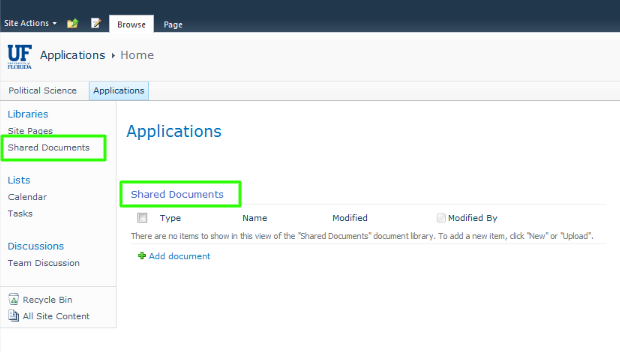
Step 3:
Click ‘Add document’
Creating a Folder in a Document Library
Step 1:
Open your web browser and log into to the UF Connect site.
Step 2:
Open the ‘Shared Documents’ library. This can be done by clicking on the title if it’s in a page or by clicking its name in the left navigation pane.
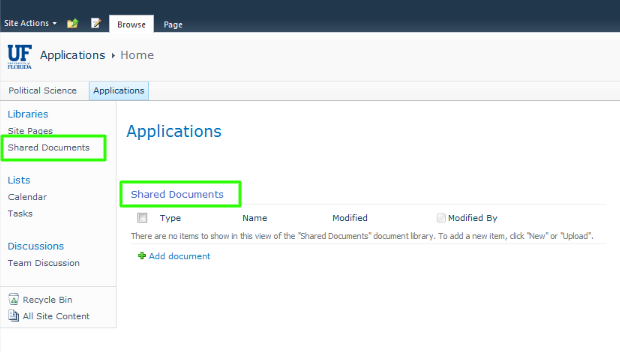
Step 3:
Click the ‘Documents’ tab at the top of the screen.
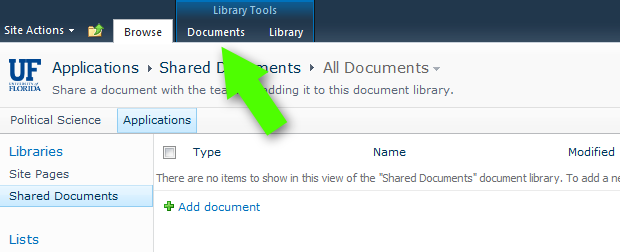
Step 4:
In the ribbon, click the ‘New Folder’ icon.
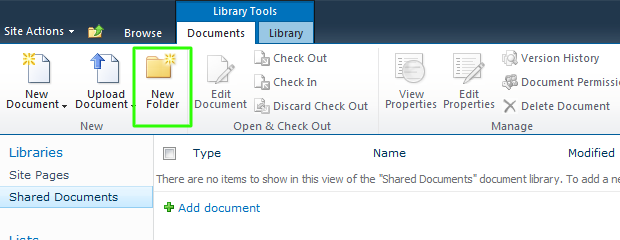
Step 5:
Type in your folder name and then click ‘Save’.
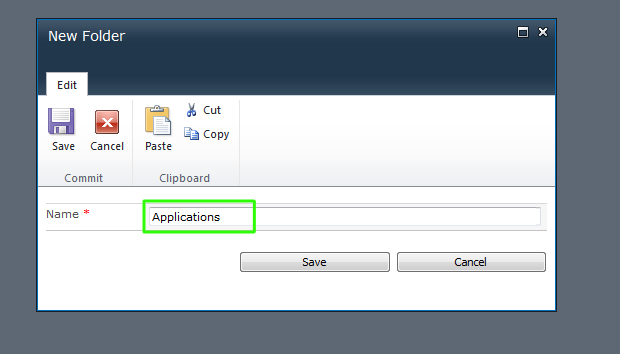
Step 6:
You should now see the folder in your document library. To add files to that folder, double-click it to open it, then click the ‘Add document’ link.