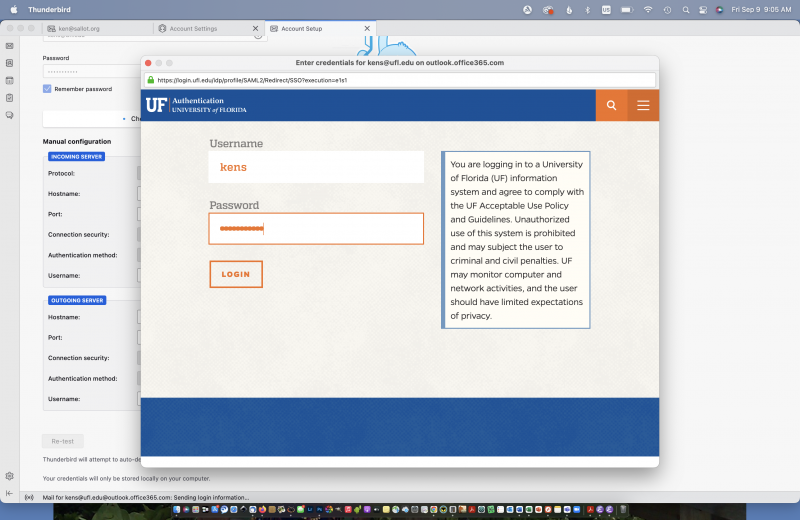- Go to your Thunderbird account settings by clicking on your email under the Folders listing.
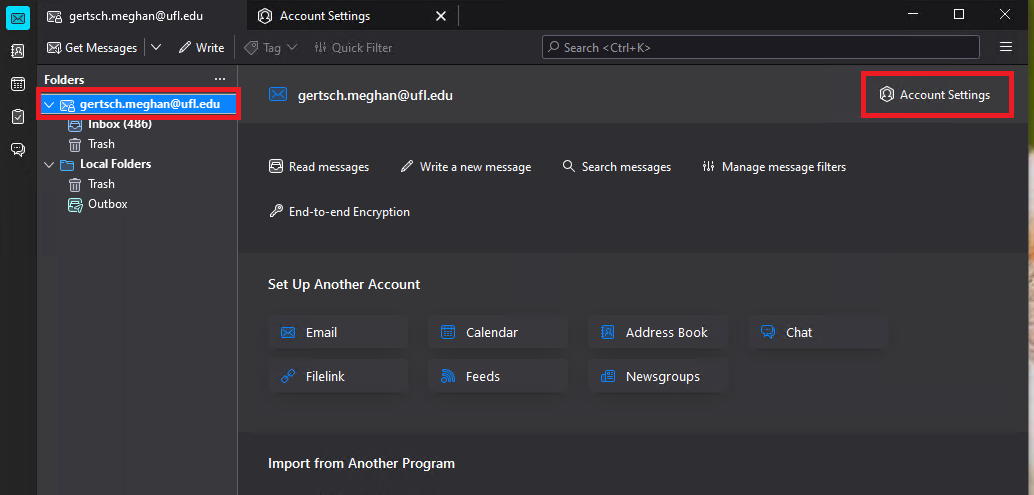
- Select “Server Settings” to change the IMAP authentication method from “Normal password” to “OAuth2”.

- To change the SMTP authentication method, select “Outgoing Server (SMTP) from the left-hand options where you previously selected “Server Setting” (last option listed). Your email should be listed as a manageable option. Click “Edit” to change the details of the server. Change the authentication method like before by changing “Normal password” to “OAuth2”.

- Close and restart Thunderbird. Once Thunderbird opens, the login.ufl.edu prompt will be invoked. Enter your Gatorlink username and password. Be prepared to complete the 2 Factor Authentication prompt that proceeds the login screen.