Step 1: When accessing data from an off campus location the first step is to start the VPN Client: How to Set up and Run VPN.
Step 2: Go to the Finder’s Go menu and choose Connect to Server
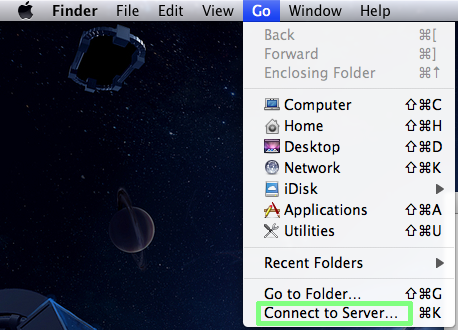
Step 3: Type in the path to your home space on the server.
Tip: click the “+” icon to make this path a Favorite.
Home Path for Mac OS 10.7 (Lion) and above:
- Use
smb://ad.ufl.edu/clas/home/USERNAME_FIRST_LETTER/USERNAME
Example Path: smb://ad.ufl.edu/clas/home/n/neipert
Home Path for Mac OS 10.6 (Snow Leopard):
MacOS versions 10.6 and before are no longer supported.
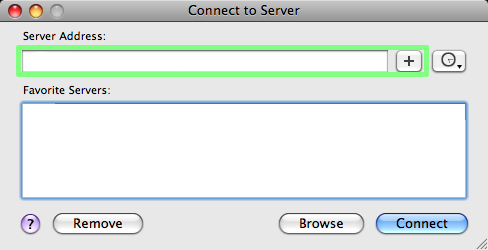
Step 4: Click Connect, and you’ll see the progress bar for connecting to the server. The Authentication window will appear.
Step 5: Type in your GatorLink user name and password. Note: Username should be in the form ad.ufl.edu\username.

A window will pop up and display your personal files.