You can log into your site dashboard to make changes to your site using any of the latest web browsers.
For example, if Albert Gator’s GatorLink username is albertgator123:
- To access the website:
http://people.clas.ufl.edu/albertgator123
- To access the dashboard:
http://people.clas.ufl.edu/albertgator123/wp-admin/
Below is how the dashboard will appear, and by following one of the menu links along the left side, you can edit the content and settings of your WordPress site.
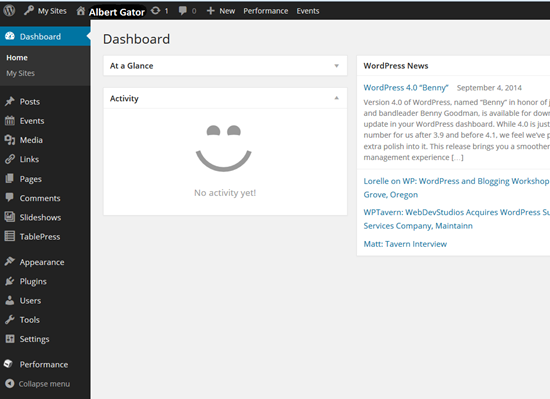
Using the Dashboard Toolbar and Settings
Once logged into your WordPress admin dashboard, you will see a toolbar above the page when visiting your website. You can edit your pages either by using ‘Edit Page’ link in the toolbar or by scrolling down to the “Edit this Article” link.
Use the site dashboard to change more advanced configuration and settings such as privacy and anything that is not content.
More Tutorials
Please visit one of our many other WordPress Tutorials below:
How to Change the Profile Photo
How to Add a CV link to the Menu